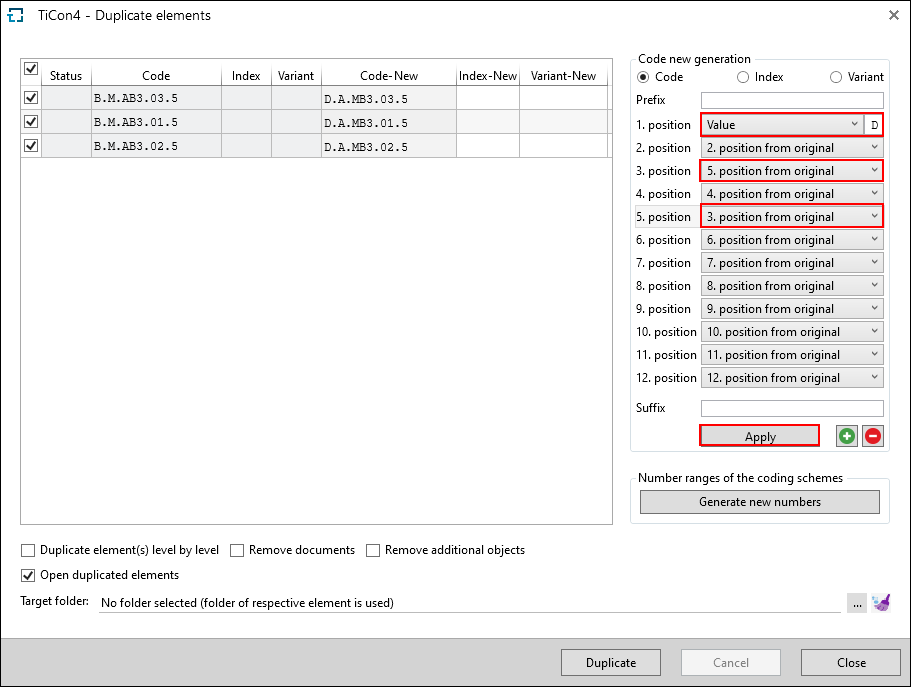In TiCon4, a distinction is made between simple or multi-level duplication.
Elements can be duplicated from Explorer or from the search. Duplicated elements have the same content as their originals and can be modified based on that.
The first journal entry of a duplicate is a reference to the original.
There are different options to duplicate an element. Select the element(s) and use one of the following functions:
1) Context menu \ Duplicate
2) Ribbon \ Duplicate
3) Keyboard short cut Ctrl + D
Single elements as well as groups of elements can be duplicated.
Please note: |
Overwriting (= Renaming) only changes the code of the element, the element is NOT duplicated. |
Duplicating single elements is equivalent to Save as. The user specifies a code, plus index and variant if required. In addition, it is possible to select several Options. 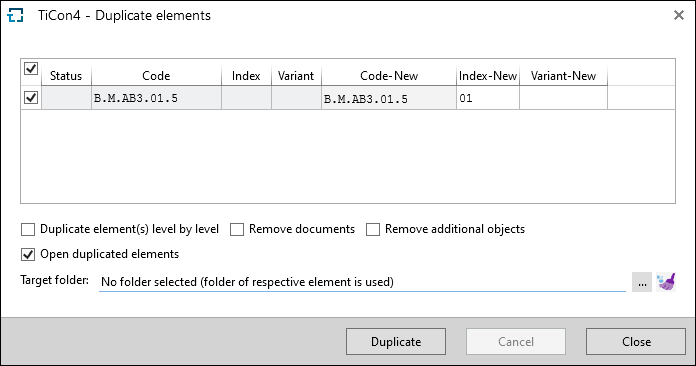 Duplicate elements dialog |
When more than one element is selected in a list, they can be duplicated in a single step. For this purpose, a dialog opens when the Duplicate function is selected. In this dialog, the user can carry out all settings and changes for the duplication per element. The window behavior corresponds to that of other mass changes. The new code (and optional index and variant) can be inserted either manually per line or created for all selected rows at the same time, using the Generation area. In the Generation area, values can be changed at defined code positions by selecting "Value" from the drop-down at the respective position and entering a different value in the empty field that appears. It is also possible to change positions of the code. To do so, select a different position in the drop-down of the respective position. Before the first position it is possible to add a prefix, which is put before the new code. After the last position you can enter a suffix, which is put after the new code. By clicking Apply, the new code (index / variant) is applied to all selected rows.
Example: For duplicating, the first place was replaced with the letter "D" and the 5th place was exchanged with the 3rd one. By clicking the Duplicate button, the duplication of the elements is started.‘ |
Please note: |
Every element has to be uniquely coded within a folder and all folder usages, otherwise it cannot be duplicated. If the element to be duplicated is already used and it is supposed to be duplicated into a folder where the usage is not allowed, the duplication is terminated with an error, because the element is not permitted for the link into the source folder. In this case, the folder usage must be adjusted or the used element has to be duplicated as well. |
The column Status shows a warning, if e.g. the new code is not different from the old one.
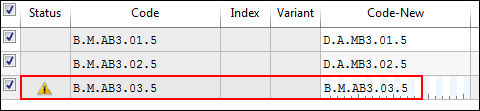
Warning due to the same code
Depending on the type of elements to be duplicated, different options are available:
Function |
Definition |
Duplicates the element with all child elements that are in the same folder. |
|
Remove documents |
Duplicates the element without the documents that are assigned to the original. In the duplicate there aren’t any documents linked. |
Remove additional objects |
Duplicates the element without the additional objects that are assigned to the original. In the duplicate there aren’t any additional objects linked. |
Delete translations |
This option is only available, if the Translator role has been assigned to the user: Translated texts are reset to the text of the current language. |
Open duplicated elements |
Opens the duplicates. |
Delete cycle times |
This option is only available if you want to duplicate a time study. |