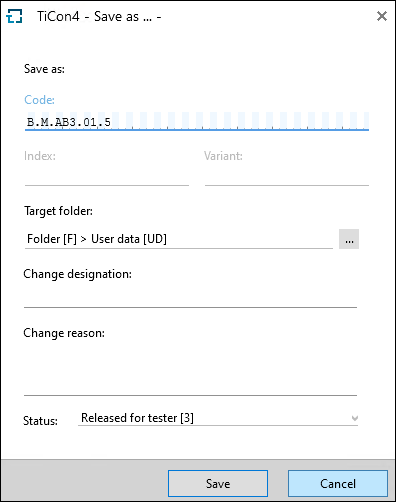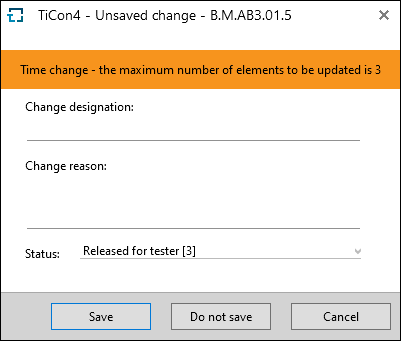If you are editing an element, you should save it regularly in order to prevent data loss in case of power failure or another problem. There are different buttons in the ribbon, in order to save the data.
Every time you save, a change dialog is displayed, in which the user can enter the change designation (as an initial) and/or the change reason. The change entry is added to the journal of the element and can be viewed there any time. |
The Save command saves the currently edited element with all the changes, using all the default settings, i.e. under the name and in the location, how it was opened. |
With Save as, the currently opened element can be saved under a new code. If no changes were made to this element, "Save as" is equivalent to the duplicating of elements. The function Save as opens a dialog, in which location, change designation, change reason and the status can be chosen. It saves the current element with a new name.
"Save as ..." dialog |
Save and Close saves and closes the element in one step. |
If an element is to be closed without saving the changes made, the option Do not save has to be chosen.
Option 'Do not save' |