If a user has been assigned the role Translator (i.e. the translator flag is set), several additional functions are available to the user. These functions are displayed in the ribbon in the group Translate.
Please note: |
For elements of a language-neutral element configuration, the Translate group is not available. For further information and tips regarding the settings, please see the chapter What are "Language-neutral texts"?. |
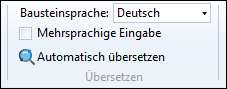
Area Translate in the ribbon MTM Analysis
Symbol |
Option |
Function |
|
Element language / Data language |
Defines in which language the texts of the element are displayed and entered. |
|
Multilingual input |
If this option is active, then it is possible to choose the language, in which the data is recorded, for each translatable text field. The background color of the language shows the translation status. Green: Text has already been translated for this language. Purple: Text has not been translated yet. Blue: Text was changed and has not been saved yet. |
|
Translates all translatable text fields of the element into the language selected in the ribbon, if there is no translation yet. |
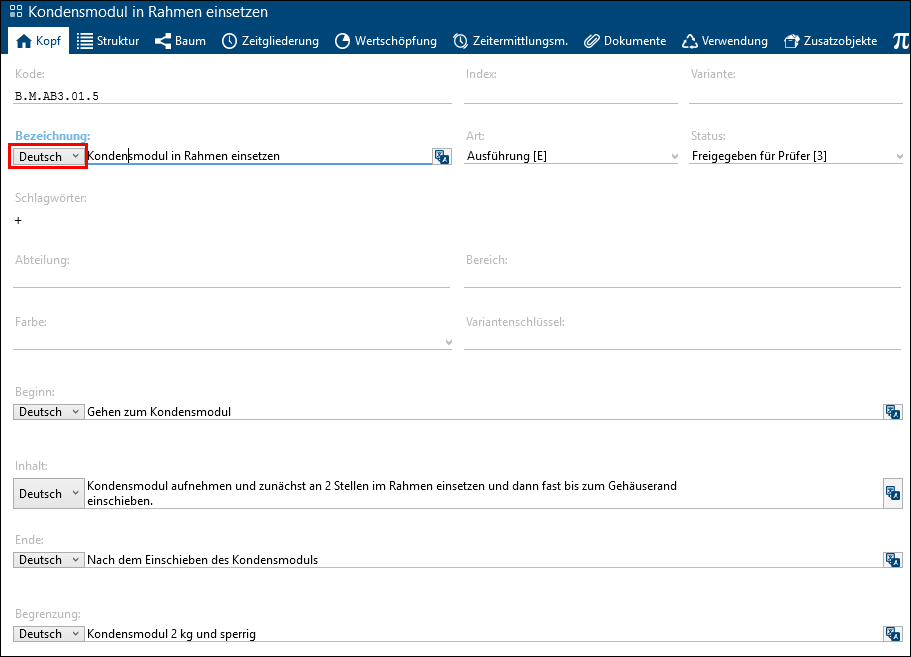
Option "Multilingual input" active

Marks the text box as translated.

Marks the text box as not translated.
Please note: |
In the Language/Country settings in the administration, it is possible to activate further languages for the program. |
In TiCon4 it is also possible to create a file for translating element texts (for details see Export / Import element texts).