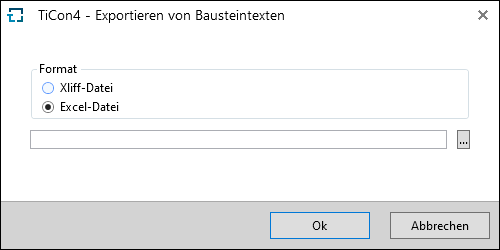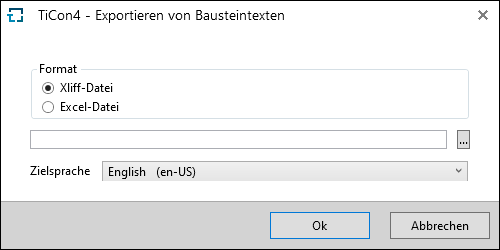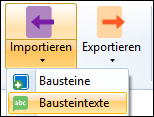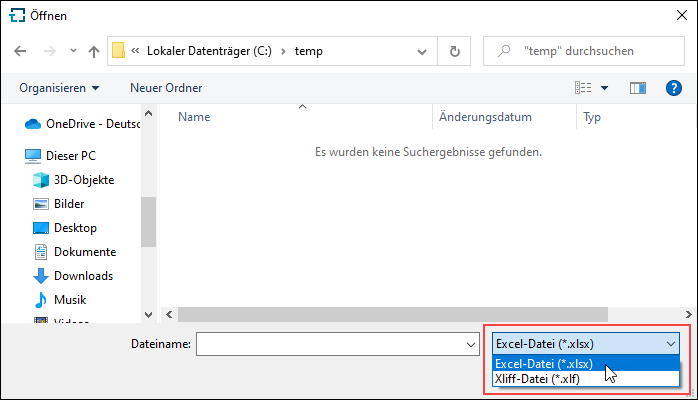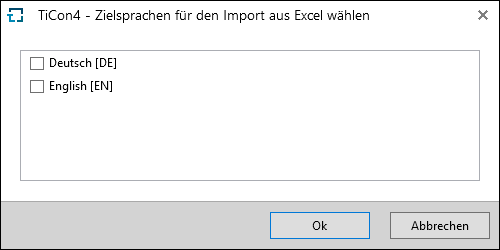In TiCon4 it is possible to create a file for maintaining the element texts and return the changes that have been made. If the user has the role Translator, he can export a selection of elements to Excel or into an Xliff file by using the button Export / Element texts in the ribbon of the Explorer or the search. The reimport of the edited file can be done using the button Import / Element texts, which cn be found in the ribbon of the Explorer.
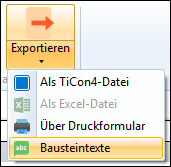
Export button / Element texts
When exporting element texts to Excel, all texts of all languages are written into one file. On the one hand, this file can be used for translating into the corresponding target languages, on the other hand, it can be used to correct spelling mistakes and content in the source language.
Dialog for exporting element texts to Excel In the Excel file, changes may only be made in the columns de-DE, en-US etc.. All other columns contain information, which are required for the correct reimport of the content. 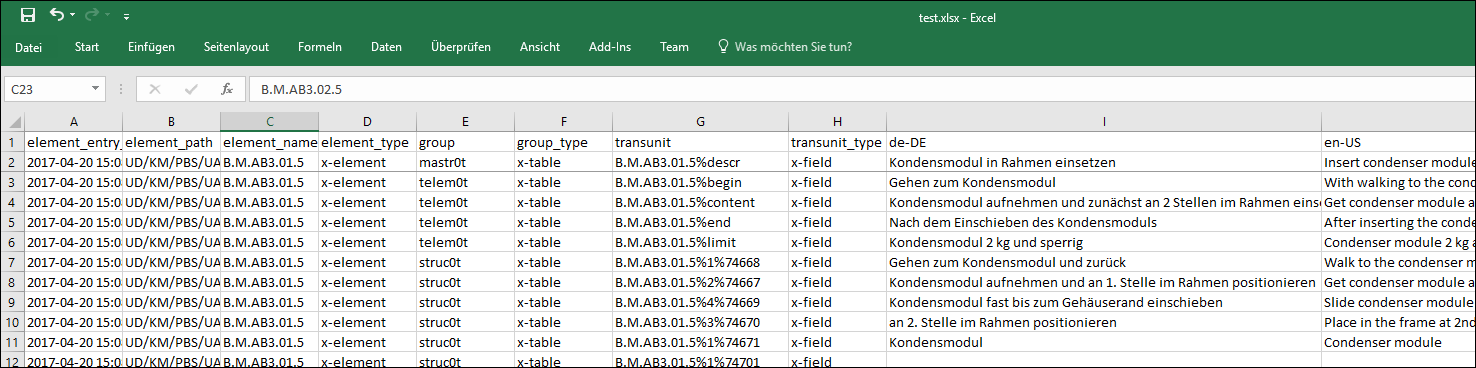 Example for an Excel file |
The export of the element texts into an Xliff file always generates a bilingual file, which consists of source language (logon language) and the selected target language. Xliff files are only for translation, i.e. entries may only be made in the target language. Xliff files are e.g. suitable for forwarding to a translation service.
Exporting element texts as Xliff file |
Import button / Element texts When importing the finished files, please note that only the changes of the elements, that have not been changed since the time of the file export, are transferred to TiCon. If elements have been changed in the meantime, these elements have to be exported again. During the import a corresponding note is shown. After clicking on Import / Element texts, a selection dialog opens. Here you have to choose the file format first.
File selection If it is an Xliff file, the source and target language is recognized automatically. If it an Excel file, the target language, in which the changes are to be transferred, has to be selected.
Importing element texts from an Excel file  Log entry in the job list |