There are different options to rename an element. To do so, select the element(s) required and use the function Rename in the ribbon.
After selecting the function, a dialog appears in which all selected elements are displayed. Here, the user can carry out all settings and changes for the renaming action per element. The window behavior corresponds to that of other mass changes. In order to rename several elements at the same time, you can also use theRename element option by clicking the Mass change button.
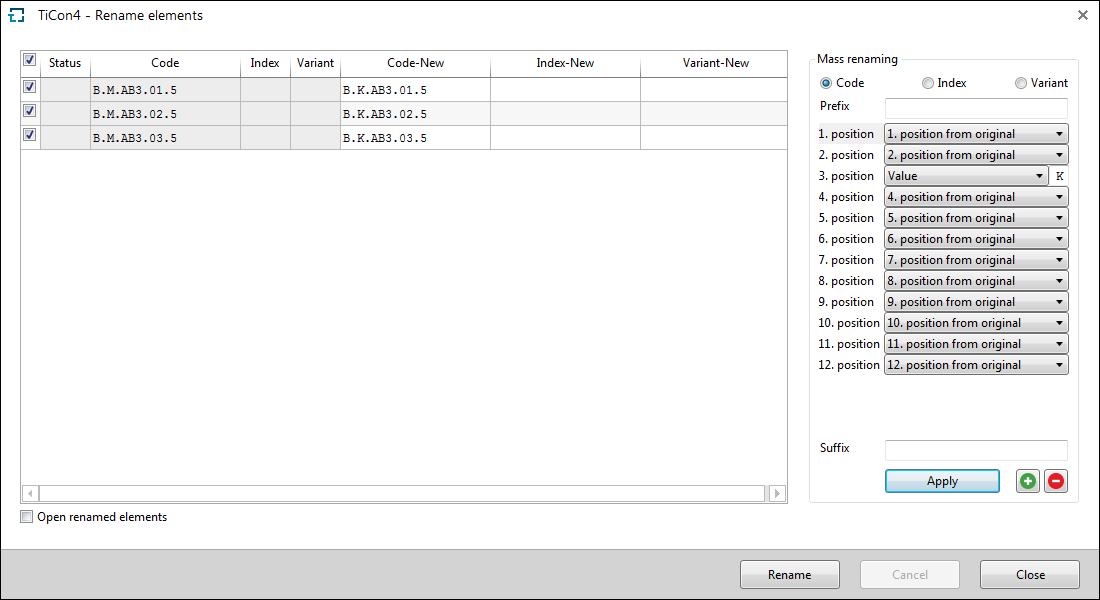
Rename element dialog
In the area Mass renaming, codes can be generated. Here it is possible to change values at defined code positions by selecting "Value" from the drop-down at the respective position and entering a different value in the empty field that appears. It is also possible to change positions of the code. To do so, select a different position in the drop-down of the respective position. Before the first position it is possible to add a prefix, which is put before the new code. After the last position you can enter a suffix, which is put after the new code. By clicking Apply, the new code (index / variant) is applied to all selected rows and is inserted in the columns Code-New (Index-New / Variant-New).
Please note: |
The code generator supports multiple selections with Ctrl or Shift. The minus button removes all selected rows, whereby "rows" here means the drop-downs. This means that the function corresponds to that of the context menu item "Delete row". If no row is selected, the last one is deleted. |
If the elements are additionally coded with index and/or variant, you can use the radio buttons "Index" and "Variant" to define whether these values are supposed to be kept, changed or removed.
Please note: |
An element is NOT duplicated by renaming it. |