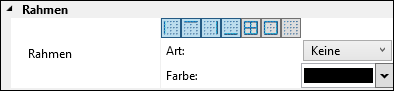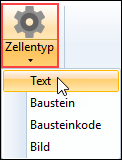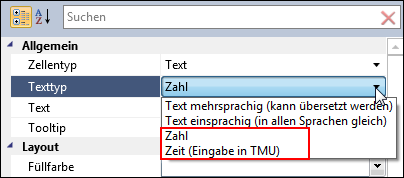The data card designer has an own ribbon with different insert options and configuration options:

Ribbon Data card
Area Row / Column
Symbol |
Option |
Function |
|
Add row / column |
Inserts a new row / column at the end of the table. |
|
Delete row / column |
Deletes the selected row / column from the data card. |
|
Autofit row height / column width |
Distributes the row height / column width of all selected rows / columns evenly without changing the total height or width. You have to select e.g. one block of cells one above the other and then choose the option Autofit row height in the ribbon. |
Area Cell
Symbol |
Option |
Function |
|
Merge cells |
This option is only active, if more than one cell is selected, which can be connected to another cell. If it is a merged cell, it can be split into the original number of cells by clicking the Merge cells button. |
|
Cell type |
Changes the selected cell type. Depending on the selection, there are different layout settings available. |
After you have inserted a table and click in any cell, the properties dialog opens in the right part of the Designer. The width of this dialog can be adjusted depending on requirements. Different properties are available depending on the cell type. These can either be completed using a drop-down selection or with a manual entry.
General •Cell type, text type (Selection for maintaining multilingual texts), text and tooltip
Layout •Fill color, horizontal and vertical alignment of the text Frame •Button: Frame border left, above, right, below, All frame borders, Frame borders outside, No frame •Type and color of framing lines
Font •Font, size, type and text color Column •Column type and height Row •Row type and height
|
Further hints:
1.Mark two or more adjacent cells to be merged. 2.Click Merge cells in the ribbon Data card in the group "Row". 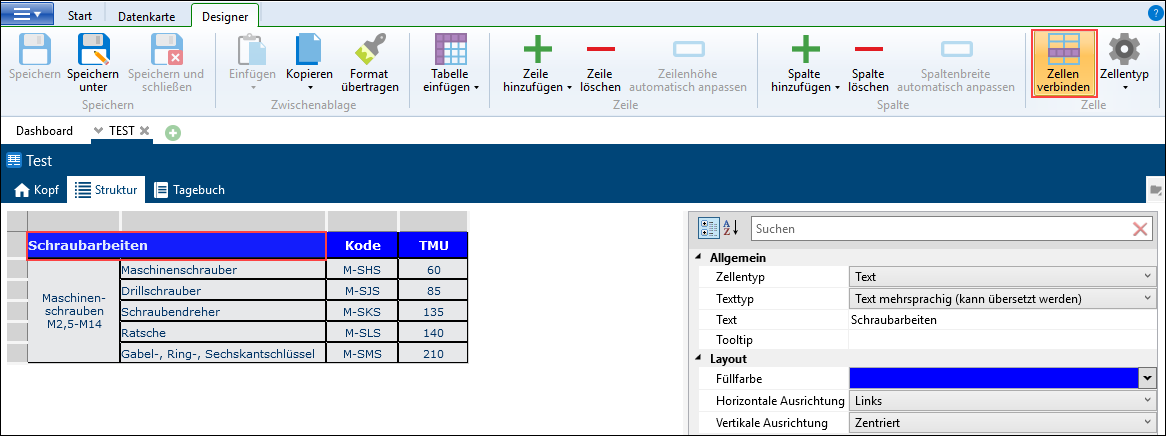 |
The cell format can be selected in the ribbon using the Cell type button. The type can also be changed in the properties / General. Four types are available:
Instructions for use: 1.of times
If "Number" is selected as Text type, the value entered in the data card is fixed. If "Time" (in TMU) is selected, this must be entered in TMU. The times on the data card are converted accordingly when the time is changed, provided the check mark "Times respond to time converter" is active in the header. If the check mark is inactive, the times are displayed according to the time unit and decimal places set in the header. The "Picture" or "Element" option must be defined as the cell type. Picture files can be integrated by specifying the path name in the Properties dialog. The storage location of the picture file can also be selected using the
|