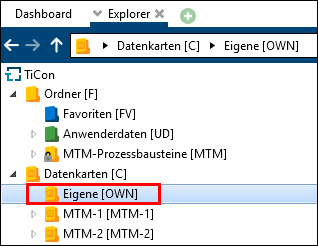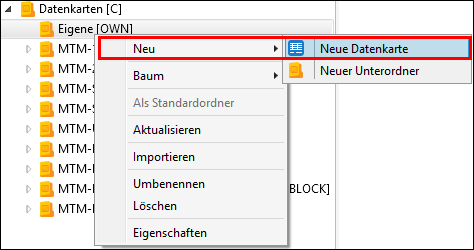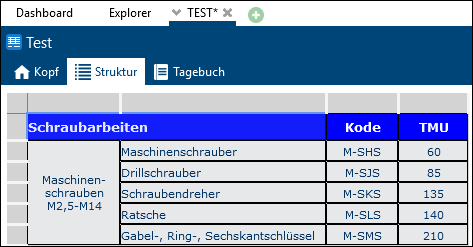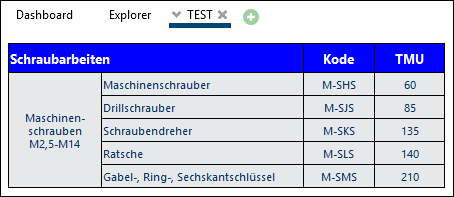The actual data card is created in the Structure tab.
Here are some tips and tricks on how to create data cards:
Design the data card in Excel so it looks how you would like it to be in the results, e.g. specify the font, font size, column width, line height, background color, font color, etc.
|
1. Go to the data card tree in Explorer and create a data card folder.
2. Create a new data card in this folder.
3. The new data card opens. Enter code and name in the header. In the folder field, select the storage location. 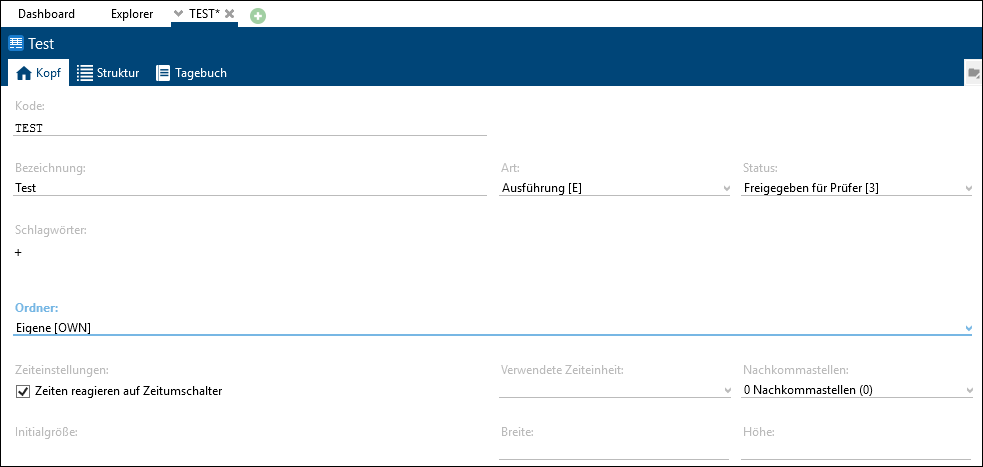 4. Switch to the Structure tab and insert an empty table. 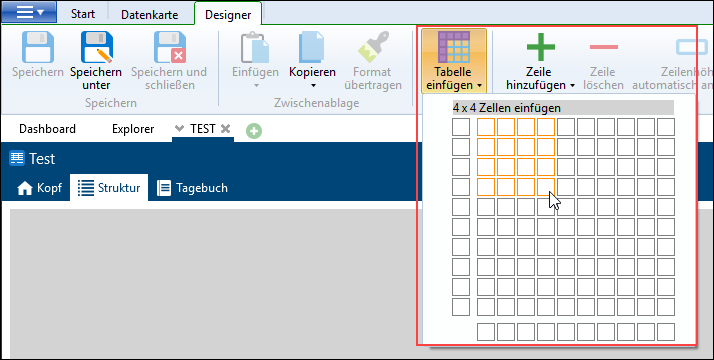 5. Copy the contents created in Excel into the empty TiCon table using copy & paste and save the data card. Result:
Save and close the Designer and open the card to check the result:
To make further changes to the data card, open the data card using the context menu option Edit data card. The assignment of elements and details regarding formatting and multilingualism are described in the following chapters. |