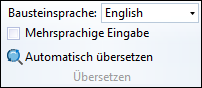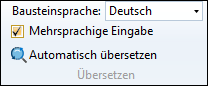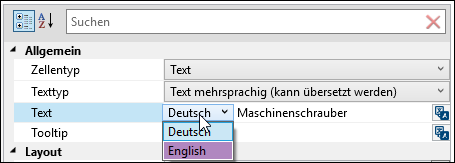Texts which are to be translated into all installed languages must be configured as "Multilingual text (can be translated)". The person processing the data card must also have the "Translator" role / function.
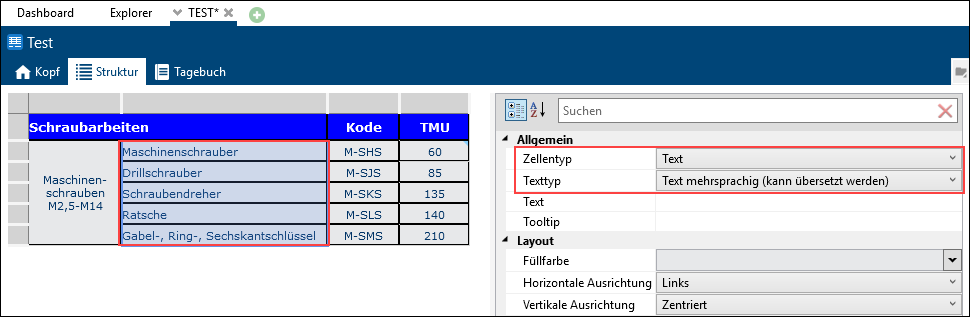
"Multilingual text" setting for the selected area
There are different options for translating data cards:
1st option:
Log in using the language to be translated and manually enter the translations into the data card in accordance with the login language. Proceed field by field to do so.
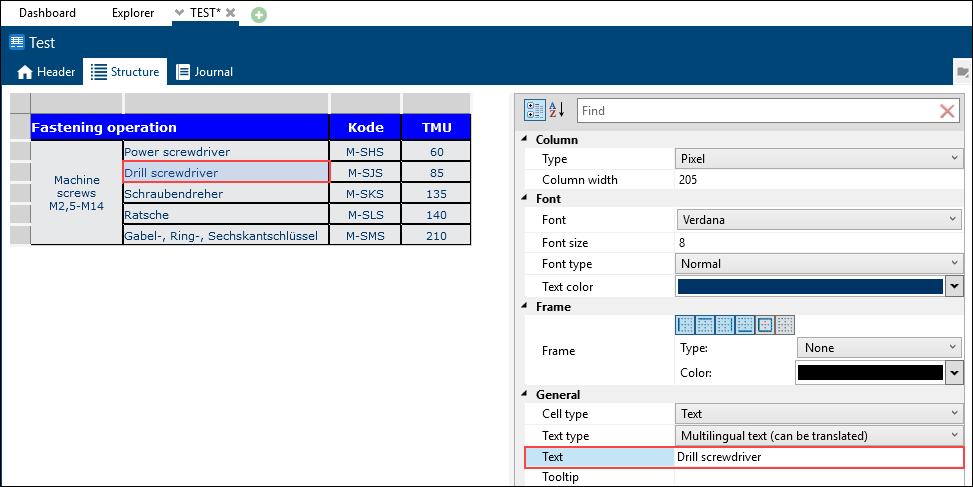
Please note: |
When translating the texts of a data card, the texts must be entered on the right side of the Data card designer. When entering the text on the left side, the texts will not be saved multilingually. |
2nd option:
Use the translation function „Multilingual input“ in the Data card ribbon.
|
|
|---|---|
Without checkbox "Multilingual input": ==> Card is switched completely, either the German or the English text can be edited |
With checkbox "Multilingual input": ==> Multilingual data entry per line |
3rd option:
Export the data card texts to be translated as an xlf file via Administration (Export data card texts button) and translate them.
Please note: |
The user needs the role „Translator“. |
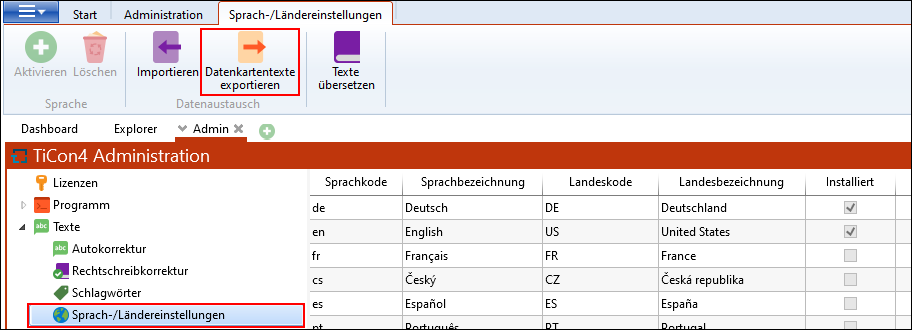
Export file: ![]()
Click on Import in the Languages/Country settings ribbon and select the translated file. The source and target language is automatically read out from the xlf file.
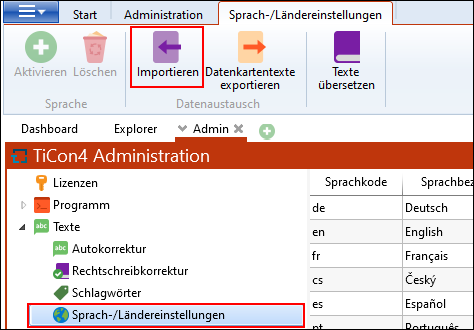
The job list can be used to check if the import was successful.
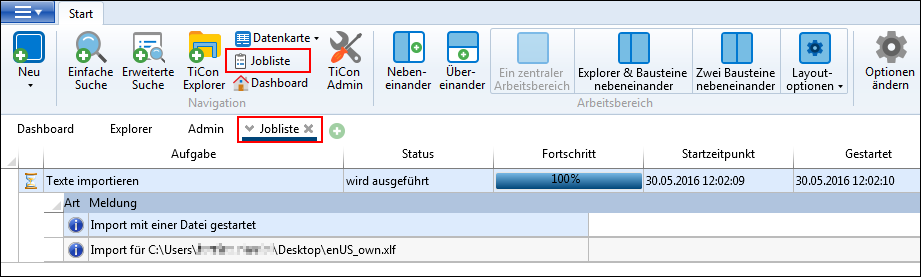
Log in using the language which you translated and check the result:
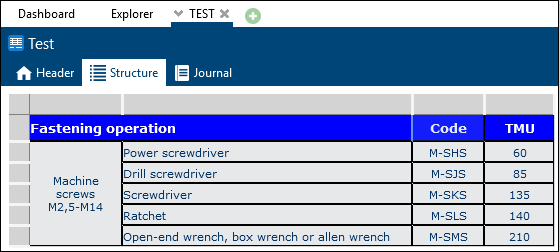
Please note: |
The person making the changes must have the "translator" role to translate the data card description and their own data folder. Otherwise the description of the data card and the folder are the same in all languages. |