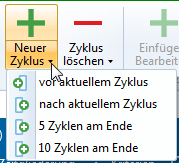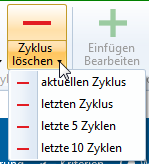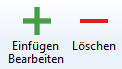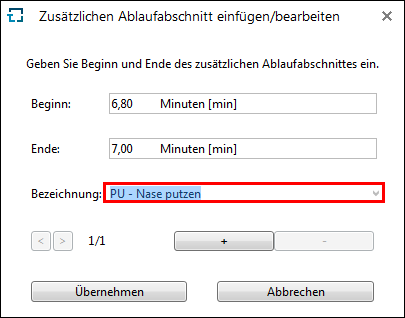The time measuring is prepared in the Process sections tab. Here you create and edit the single sections, which are part of a time study.

Ribbon Process sections
The ribbon offers the following functions:
Menu item |
Meaning |
Cycle |
|
|
Add a single cycle or several cycles in steps of 5 or 10 at the end |
|
Delete single cycle or the last cycles in steps of 5 or 10 |
|
|
|
Add, edit or delete a process section |
Calculation |
|
|
If the check box is active, the times are recalculated automatically for each change. |
|
If the check box is active, the crossed out times in ti are displayed. |
|
Here you can change the time input of cycles. Depending on the selection, the flyback or cumulative time can be edited. |
|
Crosses out the time of the current cycle in the current process section. |
|
The measured values are reset: Times, performance, additional sections and deletions are removed. The process sections and their influencing factors however remain. |
View |
|
|
Shows or hides the statistics, i.e. the evaluation of the single cycles at the end of the table. |
![]() Insert / edit additional sections
Insert / edit additional sections
Additional sections are interruptions. If e.g. the executing person has a coughing fit during the measurement / task, this might be recorded as interruption. Additional sections are added by clicking on the Insert Edit button in the Additional sections group. This interruption is subtracted from the determined time. You can add several additional sections per cycle:
Insert/edit additional process section In the Insert/Edit additional process section dialog box, you can use the drop-down list to insert, edit or delete existing additional process sections and add new ones. In addition, you can switch back and forth between all available additional process sections of the time study. Input mode: •Starts •Ends •Description - After opening the drop-down list, it is possible to enter additional descriptions by clicking the Add new standard text... option. This option is only active if the role Administrator is assigned to a user. If a user does not have the role, the administrator must add new standard texts at the appropriate position, see the chapter Additional sections. A red triangle in the upper right corner of a cell indicates that an additional section is stored. If you move the mouse pointer to the triangle, you can read the duration and description of the interruption. Clicking the Insert Edit button again will reopen the dialog box for making changes. When entering an additional section, the ti is always corrected, i.e. the time of the additional section never changes the cumulative time, but influences the target time of the process sections.
|
How to deal with crossed out times in the calculation and evaluation
•When evaluating process sections (Evaluation per row), a crossed out cycle is omitted, so as if it had not been entered.
•When evaluating cycles (Evaluation per column) and the statistics, a cycle, which includes at least one crossed out process section, is completely omitted, so as if had not been entered.

Display of a crossed out time
By deleting cycle times, existing time studies can be used as template. There are two options:
1.Select the required time study in the Explorer and then select Duplicate in the context menu or ribbon. Activate the check box "Delete cycle times" in the dialog, which opens.
2.Select the Delete times button in the ribbon of an open time study.
Evaluation of process sections
Please note: |
Times measured with the app are locked in the program. |
After performing a time measuring, the measured times cannot be changed.
Please note: |
With TiCon, it is possible to create non-cyclical time measurements. However it must be noted that for calculation of ε , at least two cycles must be measured. Other values, such as standard deviation or variance can only be calculated once a minimum of two cycles has been completed. |