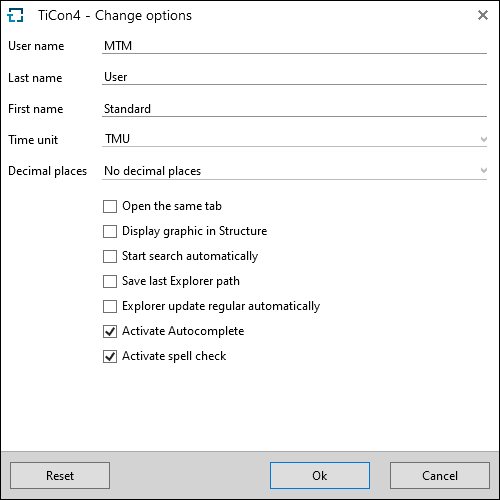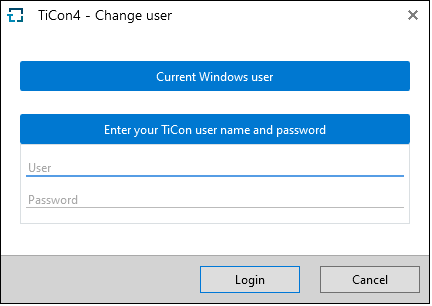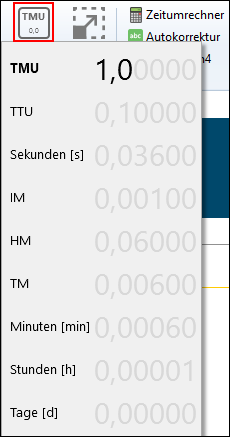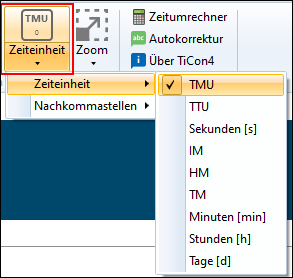Change options in the "Settings" group of the Home ribbon, is used to specify a range of personal user settings:
Change options dialog
|
This option opens a dialog, in which the password can be changed. |
If this option is selected, all open documents are closed. You are then asked to log in with a different user account or go back to the current Windows user account.
Dialog "Change user" |
This option makes it possible to change the application language. One of the languages installed can be selected from the drop-down menu. The application must be restarted before one can work in another language. |
In the ribbon, the user can determine which time unit with how many decimal places (between 0 and 5) is to be displayed inside a structure or a time structure tree and inside lists. All other settings result from the defined calculation of times (see below) and mathematical rounding.
Setting time unit and decimal places in the ribbon by clicking the button
Setting time unit and decimal places in the ribbon by clicling the button Time units
|
In order to adjust the size of the whole work area, use the Zoom button The following values are available for selection: •75 % •90 % •100 % •125 % •150 % •200 % •Individual Depending on the selection, the whole work area (apart from the ribbon) is enlarged or reduced. When selecting "Individual", a dialog appears where the required percentage (25 % - 400 %) can be entered. This percentage is then added to the value list. The current selection is indicated by a check mark. Tabs that have been moved to a new window use the same zoom setting as the main window. The selected zoom value is saved per tab, element configuration and user.
|