TiCon4 enables the import of elements from other databases.
There are different options to import Elements.
1) Ribbon Explorer \ Import \ Elements
2) Context menu \ Import \ Elements
Course of action:
•After clicking on Import \ Elements a file selection dialog opens. Select the TiCon4 file to be imported (*.t4), which has been previously exported from another database (see Export). An import window opens:
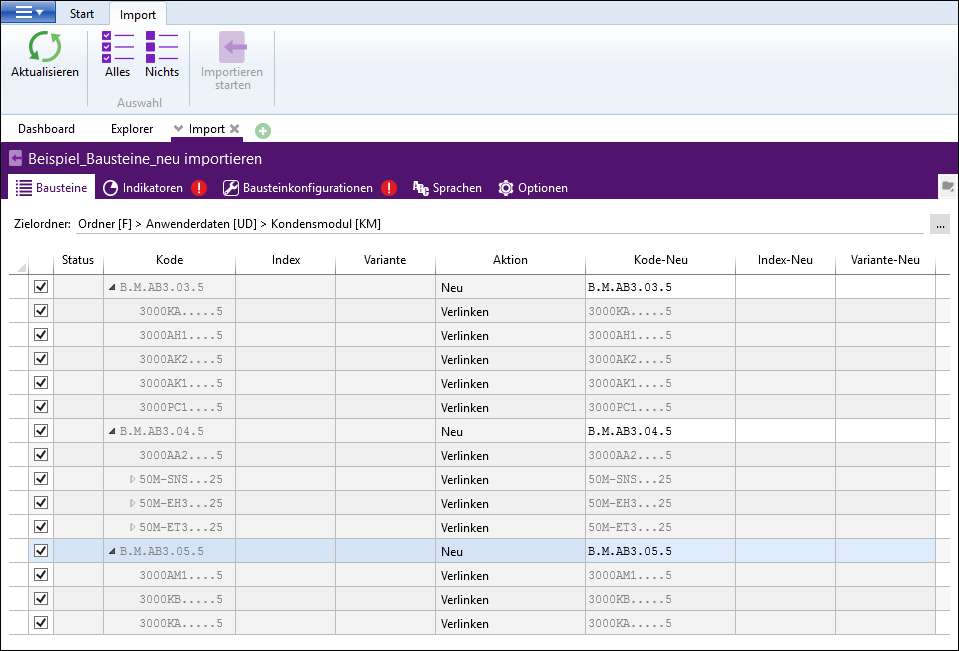
Import window
•Select the target folder by clicking on ![]() . A dialog for selecting the folder opens.
. A dialog for selecting the folder opens.
•Select the import structure. The user can activate every individual check box by clicking or via the ribbon in the group selection "All / None" select all or deselect all at once.
•The available indicators are displayed in the Indicators tab. If the elements to be imported already contain indicators, the assignment can be corrected if required. To do so, the target indicator must be selected in the New value column.
•The Element configurations tab is used to select the element configurations which are to be transferred to the elements. For this purpose, the target element configuration must be specified using the drop-down list in the New value column. Only element configurations to which the user has full access are permitted.
•In the Languages tab, you can select the language for the elements to be imported, if required.
•In the Options tab, you can determine whether, after importing, the elements at the top should be opened. The option "Import criteria" must be activated in order to import the existing criteria.
•A warning symbol is shown after the tab description if a tab contains incorrect data that prevents the import.
•Clicking on Start import, starts the import process and opens the job list.
Please note: |
If the "Import criteria" checkbox is active, only criteria that are active in the target element configuration are imported. Other criteria will be ignored. |
Import actions
•In the "Action" column, a drop-down menu is used to choose between Link, Overwrite, Update or New for each individual row:
oExisting elements are linked. This means that the imported element refers to data which already exist in the database. The existing element is preserved.
oA new element is created if it does not yet exist in the destination or when during the import a new code is assigned.
oIf an element already exists, it can be overwritten with the imported one.
oIf an element is already present in the database, it is also possible to only update the data (times). During "Update", data is only overwritten if the last modification date of the analysis to be overwritten in the target database is older than the last modification date of the analysis in the file to be imported.
•All messages are displayed in the status bar at the bottom left and can be viewed in the job list.