TiCon4 enables the export of elements. One or more elements are written into an external file which can be imported into another TiCon4 application of the same version.
There are different options to export an element. To do so, select the element(s) required and use the required function:
1) Explorer ribbon \ Export
2) Context menu \ Export
There are three types of export:
•As TiCon4 file
On the basis of XML (*.t4) - The data are exported in a TiCon4-specific file format. The elements can be imported to another TiCon4 database afterwards.
•As TiCon3 file
*.tsd - The data are exported in a TiCon3-specific file format. The elements can be imported to another TiCon3 or TiCon for SAP database afterwards. Import of this export file into a TiCon4 database is not possible.
Please note: |
Export as TiCon3 file The codes of the process time elements were modified in TiCon4. The new process time elements should therefore be created in the target system if required, e.g.
|
•Via print form
Via element printing - Data are exported in a user-defined file format. An import of this export file to another TiCon database is not possible.
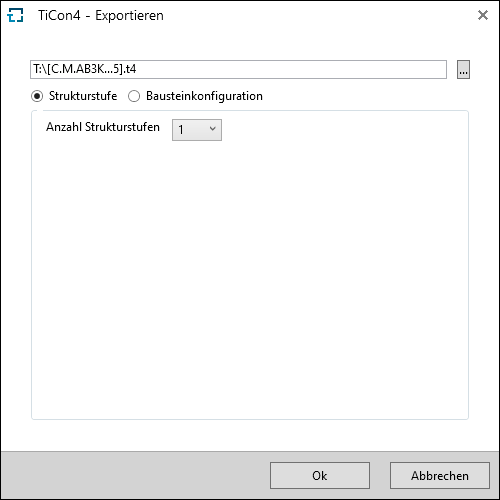
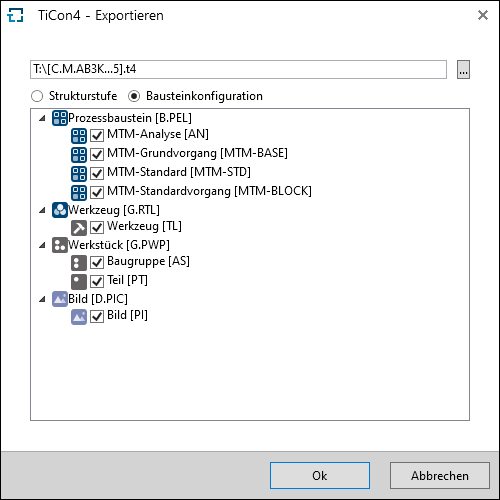
Data selection and specification of the element configurations or structure levels to be exported
Course of action:
•Selection of the target storage location via ![]() .
.
•The file name is generated from the element description and element code , if only one element is selected. For several elements the name must be entered manually.
Please note: |
Characters that are not allowed in file names such as >, |, / are replaced by underscores. |
•Structure level: Selection of the number of structure levels to be exported
•Element configuration: Selection of the element configurations, from which the substructures are also to be exported.
•The file is created by clicking on OK.
•All messages regarding the export are displayed in the status bar at the bottom left and can be viewed in the job list.