TiCon4 facilitates the import of existing BOM’s so that they and the workpieces contained therein can continue to be used with minimal adjustment effort. The import is done via a CSV file.
Please note: |
The import file must have UTF-8-BOM or ANSI coding. |
In the Explorer for the import in the ribbon, there is an entry "Workpieces" within the Import button of the "Data exchange" group. The same option is available above the context menu.
When you have clicked on the Workpiece elements entry, a dialog opens for selecting a CSV file. Once the corresponding file has been selected, the import window opens.
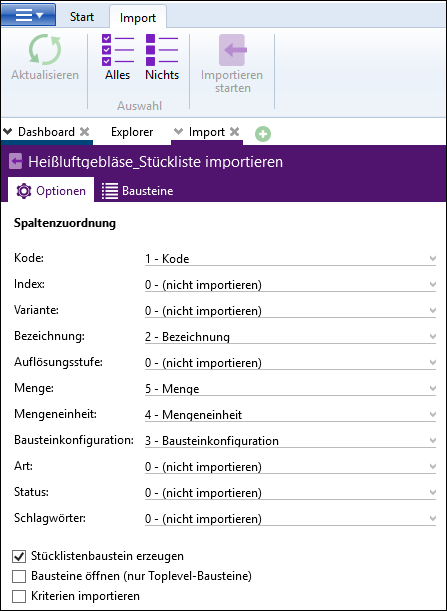
Import window with column mapping
Column mapping in the Options tab:
Code (= mandatory field for import; according to the code rules in TiCon4), Index, Variant, Description, Resolution level, Quantity, Quantity unit, Element configuration, Type, Status and Keywords can be assigned to the columns of the csv file.
Please note: |
The allocation of the workpieces to a parent element is possible. It is possible to do this via the Resolution level column in the csv file, either by means of dot notation or outline level. Dot notation: The classification level is defined by dots. The highest level has a dot. Workpieces that are assigned to a parent level no longer have a dot. Outline level: The outline level is defined by whole numbers. The top level has the number 1. Workpieces that are assigned to a parent level have the value of the corresponding outline level + 1. In general the following applies: Assignment always takes place according to the sorting in the csv file. Workpieces that are to be assigned subordinately are always contained in the file directly below the workpiece that they are assigned to, however, the difference in outline level may only be one. |
The following check boxes can be selected for further import settings:
•Create BOM element
If this option active, assignment is made to a parent element, a so-called BOM element. This means that a first new row is created in the table (tab elements). The default description is: "Parent BOM element", the code is: [WORKPIECE]. An individual code can be entered in the "Code-New" column. An 'own description' can also be allocated. The first column corresponds to the resolution level 0. The code, index and variant can be entered for the BOM element. The element configuration can be selected separately for this element, e.g. assembly. The entire structure of the imported BOM is contained in the BOM element.
•Open element (only top level elements)
If this option is active after the import, all top level elements (= top level elements) are opened.
•Import criteria
If the option is active, a table is shown in addition which contains all of the columns from the import file. This allows customer-specific values criteria to be assigned in TiCon.
Display of the elements to be imported in the Elements tab:
The import of workpieces takes place in the same manner as the Import of elements, meaning, for example that the identical import actions are available.
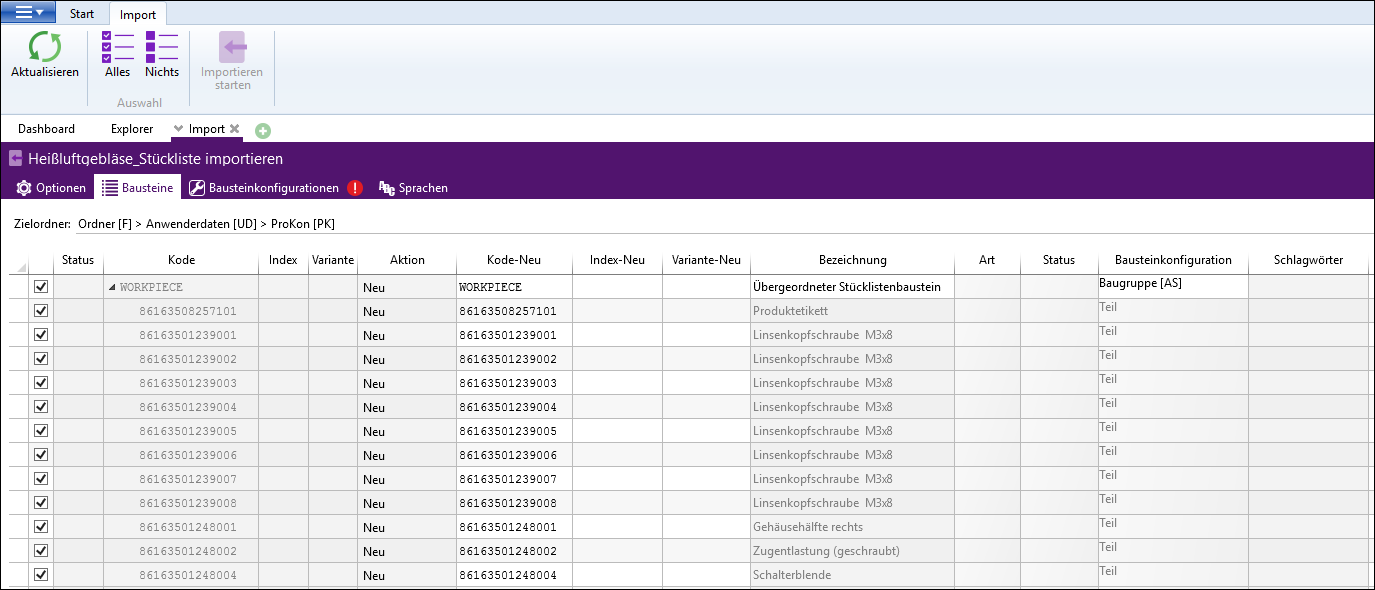
Display of the workpieces to be imported
Selection of the applicable element configuration in the element configurations tab
For all elements of an element configuration to be imported, another element configuration for workpieces stored in the administration can be selected by drop-down selection.
Only element configurations are displayed for selection for which the user is authorized in the selected folder.
For subordinate workpieces, only element configurations can be selected that may be used in the element configuration of the superordinate workpiece.
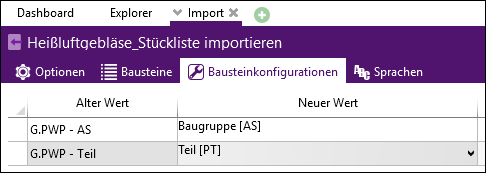
Please note: |
Only element configurations of the element type Workpiece can be selected as element configurations, e.g. Assembly [AS], Part [PT], and Drawing [DW]. |
Languages tab:
Here you can also select the language for the elements to be imported.
Clicking on Start import, starts the import process and opens the job list.
Please note: |
After importing, the workpieces exist as global elements in TiCon4. The import of local elements is not supported. |