The Time Study App TiCon TS is available in Apple, Google (Android) and Microsoft App Stores.
Requirements:
•To use the app, it is required that TiCon4 is installed with a license for the TiCon TS module.
Please note: |
•The TiCon Service is not required for local databases any more, it is already included. It has to be installed only when using a server database. No further settings are necessary. The TiCon setup automatically sets the rules for the Windows Firewall and Port sharing. •From Version 4.03.01, the OData Service for the TiCon TS App is also available via https for the encrypted transfer of content. |
•The App must have a WLAN connection when checking in or out.
Procedure:
1.Create an empty time study in T4
⇨By clicking the button Send to app in the Time study ribbon, you transfer the empty time study into the app.
2.A dialog with the connection information for the TiCon TS App opens.
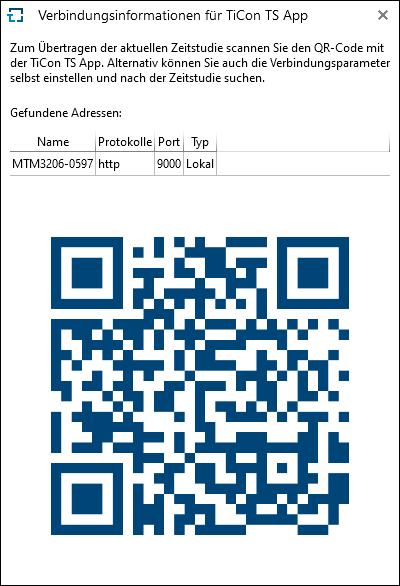
Please note: |
By scanning the QR code using the camera of your mobile device in the Extern tab in the TS app, the selected time study including the required connection parameters are automatically transferred to the app. If your phone or tablet’s camera can’t scan the code, you can also skip scanning and type in the parameters for the TiCon Service into the TS app (settings menu). |

3.Perform time measuring with app
⇨Check in the completed time study. This automatically imports it into T4.

4.Evaluation and further processing of the time study in T4
Please note: |
•If a TiCon user checks out a time study to a mobile device, the time study is saved on this mobile device. •It is possible to give the device to another user, so that this user logs on with his TiCon user ID. •All time studies on the device are retained and can be changed by the other user. Checking in to T4 is only possible, if the other user has also write access to the relevant time study in TiCon4. This allows as shared use of time studies. •In T4 checked in analyses are automatically removed from the device. •The time of check-in is saved at the time study. •The order of process sections can be changed in the app in the first cycle by clicking on the single process sections. •If the checkbox Create process sections in the app during time measuring in the Administration has been activated in the element configuration Time Study, it is possible to add further process sections in the app. •If the check box Import photos to the App is activated in the administration at the element configuration Time study, it is possible to import photos in the App and transfer them to TiCon. •A time study that has been checked out can neither be renamed nor deleted in TiCon4. A warning message appears. •Time studies can be manually removed from the device. •It is possible to use the App to perform time studies with just one cycle. •The reference quantity is included for calculation of the average time per section and displayed in the App. •At every element configuration in the administration, the Time measurement in the App function can be used to set if, during time measuring with the App, the flyback time or the cumulative time is displayed. If the element configuration Flyback time and cumulative time is selected , the flyback time and cumulative time to be displayed can be chosen freely in the App settings. •If https is used to transfer the time studies and you have an untrusted (own) certificate, the transfer of the data can be permitted by activating the Allow untrusted SSL certificates function in the App. |