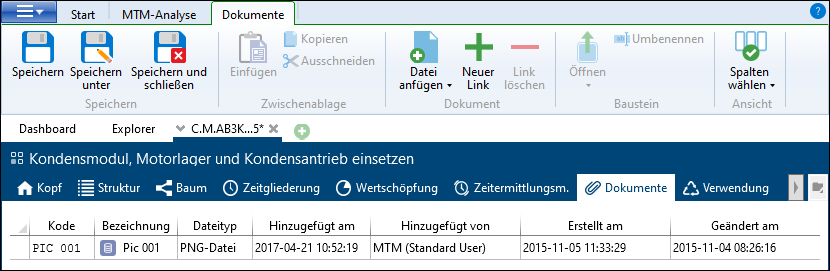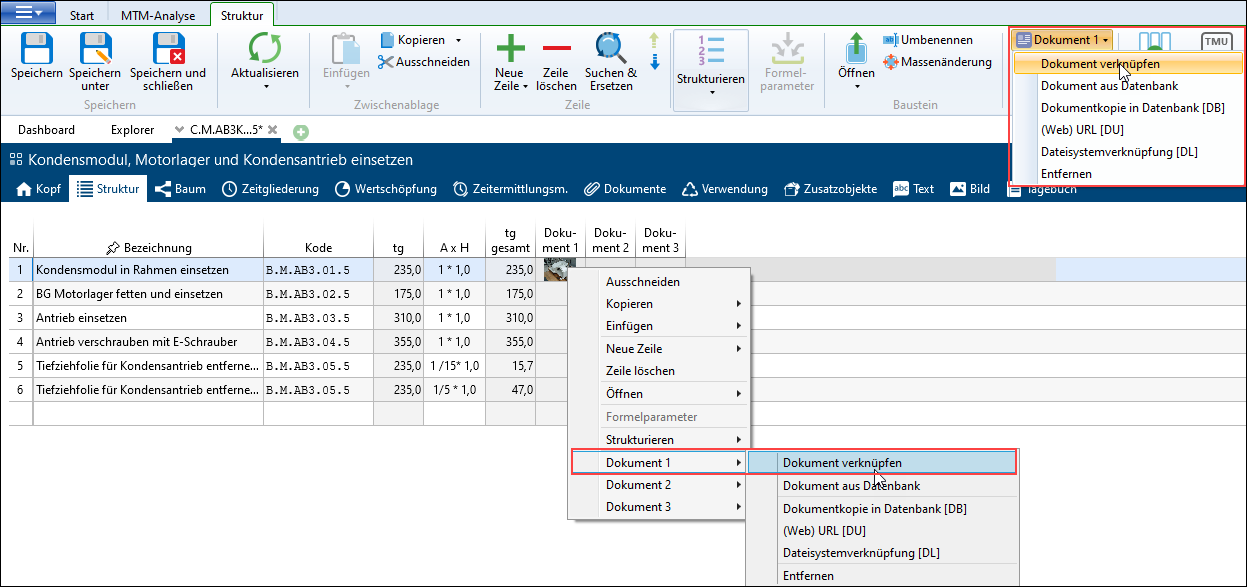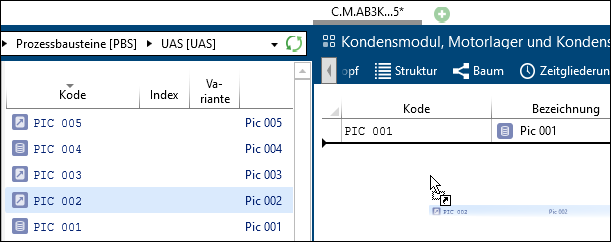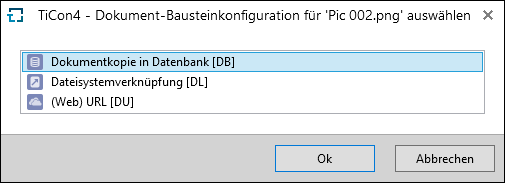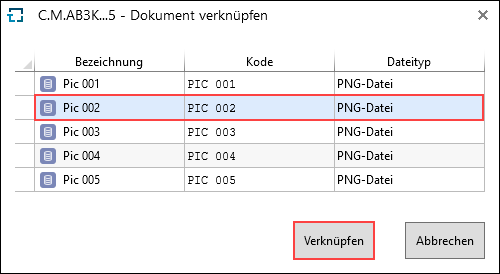In the Documents tab, any documents, such as Word files or pictures, can be linked to TiCon elements. These documents can be found in the database as so-called document elements (see chapter Documents).
In the tab, assigned documents are displayed as follows:
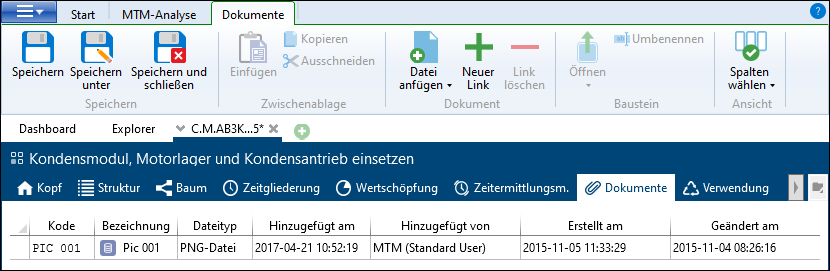
Documents ribbon
There are different options for inserting the documents. Documents can be inserted using Drag & Drop, the clipboard, the corresponding button in the Document area or in the structure of the element.
A document can be linked to several elements and can therefore be used with several elements. Drag & Drop can be used to link document elements.
Possible sources for Drag & Drop:
•Explorer
•Search
•Tab Documents of another element
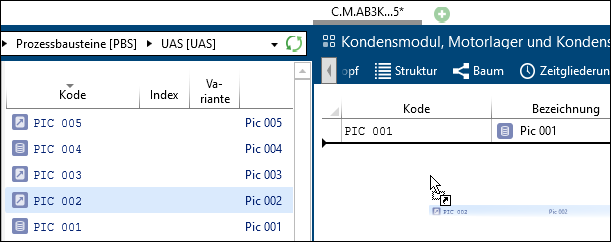
Drag & Drop of a document from Explorer to Document tab
Simple Drag & Drop in the Tab Documents links documents. There is no copy of the document.
|
Paste
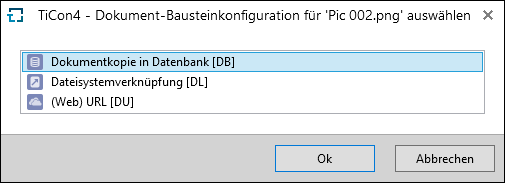
Dialog with selection of document element configuration
Please note:
|
Displays all document element configurations permitted for use at the folder and the open element configuration.
|
|
Symbol
|
Function
|
Definition
|

|
Attach file
|
Opens a dialog for selection of the document element configuration to be used for adding the file. Only document element configurations that are permitted for use in the relevant folder and open document element configuration are displayed.
Standard document element configurations:
•Database copy to database [DB] - When copying to the database, it must be taken into account that the status of the document is saved. Changes outside TiCon are therefore not taken into account. Copying also influences the size of the database.
•File system link [DL] - A link refers to the current file in the file system. Linking does not influence the size of the database.
•(Web) URL [DU] - Here, a reference to an Internet or Intranet site with an individual description can be saved with an element. |

|
Add link
|
Opens a dialog for selecting document elements - already available in the database - that are supposed to be added.
|

|
Remove link
|
Removes the selected documents from this element. However, the document is kept as document element in TiCon and can be attached to other elements.
|
|
In the Structure tab, you can use the context menu or ribbon to choose from already linked documents such as pictures, PDF files. It is also possible to link new documents with the single structure lines.
If it is a picture, this is displayed in the document column as a preview. The following symbol is displayed for all other document types: 
Link document in the Structure tab using the context menu or drop-down list in the Document area in the Structure ribbon
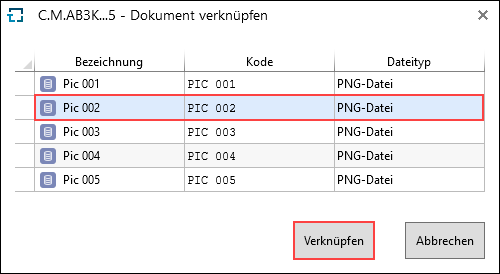
Selection of possible documents, which are already included in the Documents tab of the analysis
Function
|
Definition
|
Link document
|
Links already existing documents.
|
Document from database
|
Opens dialog for selecting a document.
|
Document element configurations like e.g.
|
All document element configurations that are permitted in the open element configuration and the corresponding folder are listed here and made available for selection.
|
•Document copy in database [DB] |
When copying to the database, it must be taken into account that the status of the document is saved. Changes outside TiCon are therefore not taken into account. Copying also influences the size of the database.
|
•(Web) URL [DU] |
Here, a reference to an Internet or intranet site with an individual description can be saved with an element.
|
•File system link [DL] |
A link refers to the current file in the file system. Linking does not influence the size of the database.
|
Remove
|
Removes the document from the selected document column.
|
Please note:
|
The Document area in the Structure ribbon is only visible if at least one document column is active.
|
|