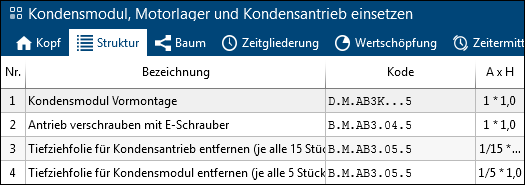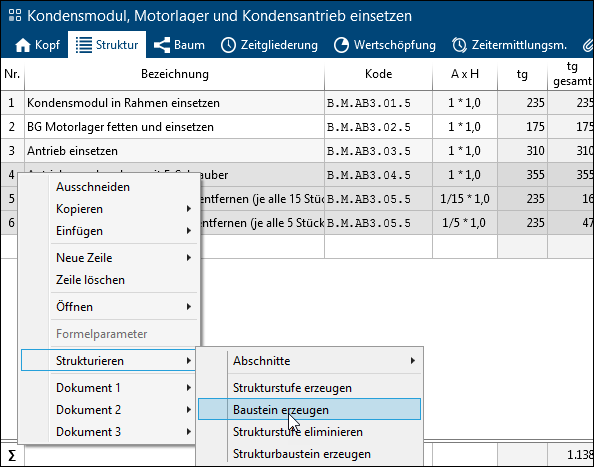Via the ribbon of the structure or the context menu, structure lines can be converted into elements and elements broken down into structure lines. Four options are available to do this:
Highlight all rows that are to be integrated into a new element; then select Create structure level in the ribbon or from the context menu. 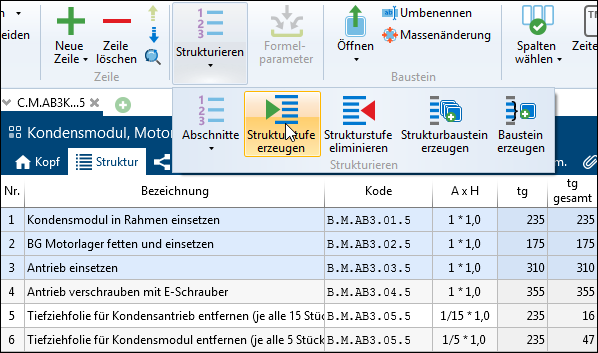 In the subsequent dialog, the code, index, variant, description, type and status as well as the element configurations of the new element can be entered. 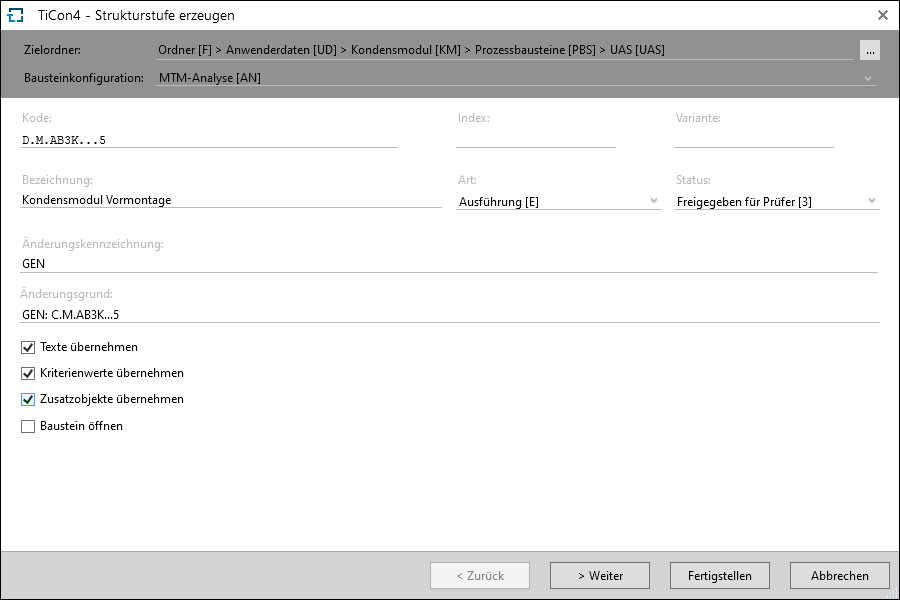 In addition, the following options can be selected: •Apply texts All contents of the text tabs of the element, from which the Create structure level function was opened, are transferred. •Apply values of criteria This function copies all values entered in the process element, from which the function Create structure level was opened. The fields for the criteria are not displayed. If new values are supposed to be entered, the option may not be active. By clicking on > Continue, the user can enter criteria for the new element. The criteria correspond to the element configuration selected in the first step. •Take over additional objects All permitted additional objects of the element, from which the Create structure level function was opened, are transferred. -The newly created element copies all additional objects from the initial analysis. -Assignments of additional objects to structure lines also exist in the target analysis. -No additional object is assigned to the newly created element in the structure of the source analysis. •Open element If the check box is active, the element will be opened after it has been created. The status of the check boxes is saved in the personal profile of the user. 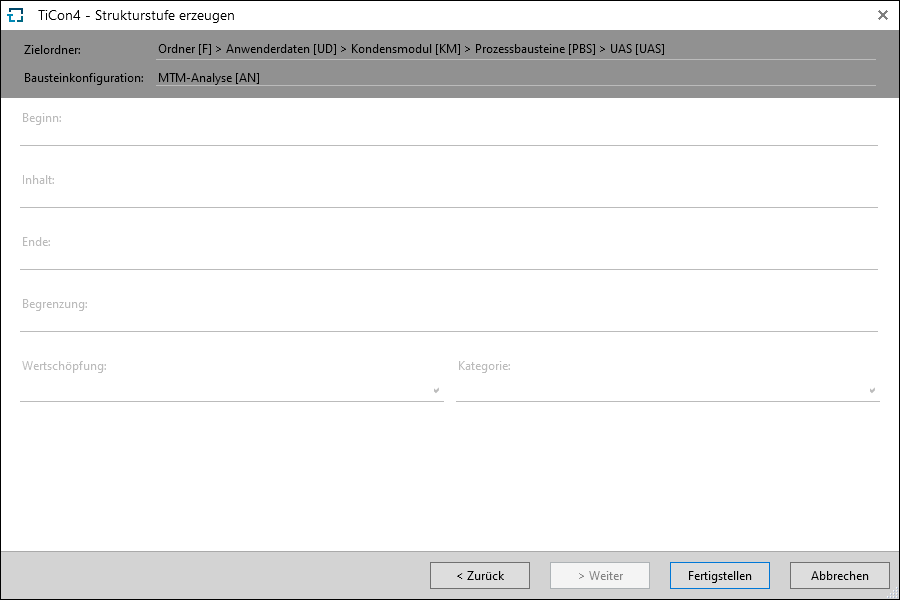
Created structure level is displayed |
Concerns elements with structure lines. The corresponding line is highlighted and the function is called up. The element is removed from the structure and replaced by its structure lines. The additional objects defined in the source analysis are transferred to the target analysis.
Assignments of additional objects to structure lines also exist in the target analysis. |
Creates a new empty element with empty structure and adds it to the structure.
The newly created element copies all additional objects from the initial analysis. |
All selected rows (elements, formulas, text rows) are combined into a new element. The new element is only created, but not inserted directly into the structure. Course of action: Highlight all rows that are to be integrated into a new element; then select Create element in the ribbon or from the context menu.
In the subsequent dialog, the code, index, variant, description, type and status as well as the element configurations of the new element can be entered. 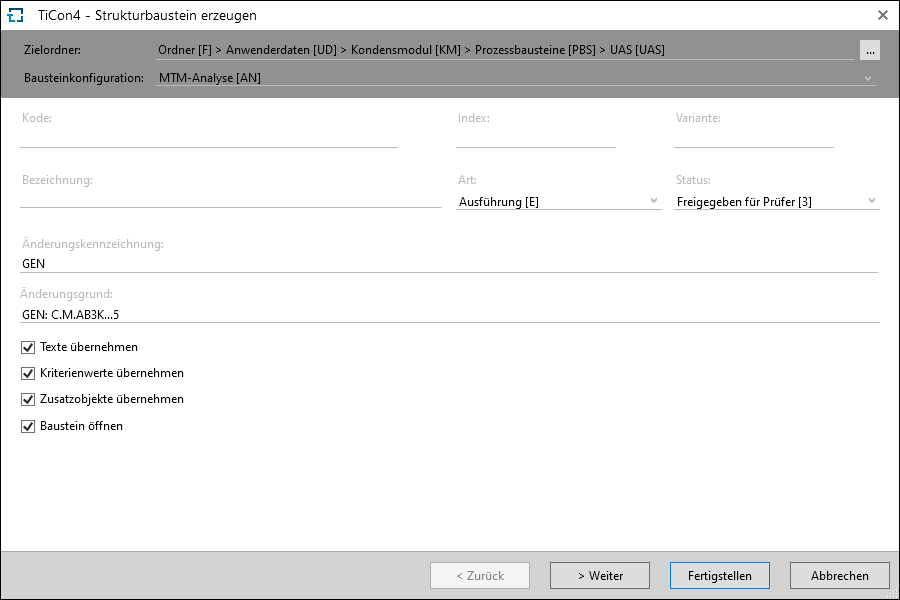 In addition, the following options can be selected: •Apply texts All contents of the text tabs of the element, from which the Create element function was opened, are transferred. •Apply values of criteria This function copies all values entered in the process element, from which the function Create element was opened. The fields for the criteria are not displayed. If new values are supposed to be entered, the option may not be active. By clicking on > Continue, the user can enter criteria for the new element. The criteria correspond to the element configuration selected in the first step. •Take over additional objects All contents of the text tabs of the element, from which the Create element function was opened, are transferred. •Open element If the check box is active, the element will be opened after it has been created. The status of the check boxes is saved in the personal profile of the user. The structure of the element, from which the Create element function was called, remains unchanged. |