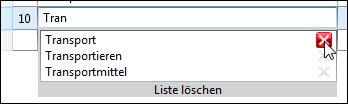TiCon supports the Autocomplete function for various input fields as well as for the text tabs. The data entered into a field by the user are temporarily saved and can be selected from an automatically displayed drop-down window the next time something is entered into the same field.
As you type the first three characters of a word, a drop down menu appears. TiCon suggests a complete word, which you can choose by clicking or using the arrow key and <Enter>:
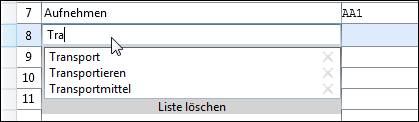
Autocomplete the description in the structure of an analysis
Special characters used in an entry are NOT displayed in the autocomplete, with the exception of hyphens.
Saved entries can be directly removed in the drop-down list. You can delete the entire list (using "Delete list") or single entries from the list (button X).
Delete saved entries |
1.By default, Autocomplete is activated. 2.To change the settings, open the TiCon4 settings in the Home ribbon / Change options. 3.Check or uncheck the Activate spell check checkbox in order to turn spell check on or off. |