The advanced search allows to search for deleted elements. To do this, use the search filter "Deleted elements".
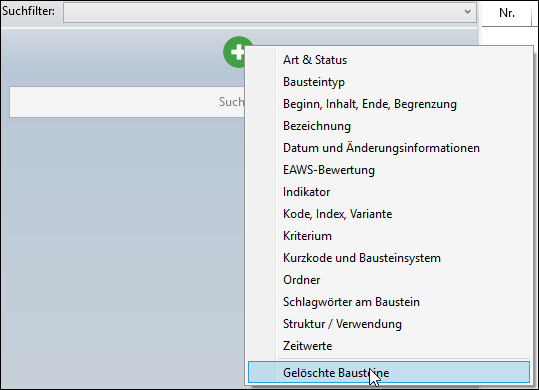
Search for deleted elements (only displayed)
Please note: |
Other than in case of a normal or advanced search, the result of the search for deleted elements is a list that is only displayed for information. From this list, an element can neither be selected and opened nor be restored. |
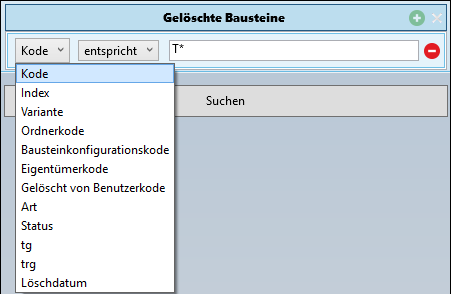
Search for deleted elements uses the code as search criterion.

Those information are shown in the list:
•Code, Index, Variant
•Description
•Folder code
•Element configuration
•Owner code
•Deleted from user code
•Type, Status
•tg / trg (by date of delete)
Elements, which are displayed as a result of a search for deleted elements, can be permanently removed by selecting and pressing Delete (Element group) in the ribbon or by pressing the [Del] key .
Please note: |
In order to remove an element permanently, you must have the appropriate authorizations. You can remove deleted elements, if: •it is your own element and you are authorized to 'Delete elements' (G.DEL) or •it is any owner and you are auhorized to 'Delete elements' (G.DEL) and 'Change elements of other user accounts' (G.EDELF). |