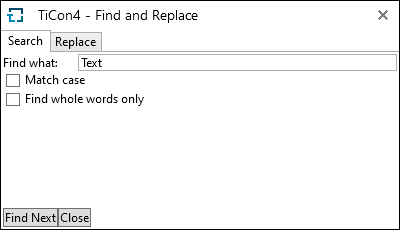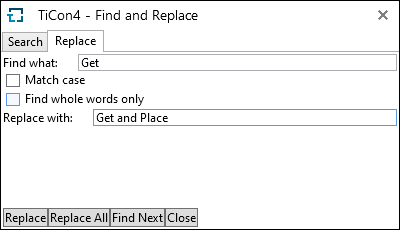In the Structure of an element, for example, you can quickly search for all occurrences of a certain text or code. 1.In the Structure ribbon in the group Row, click Find & Replace 2.Enter the text you are searching for in the box Find what. 3.Click Find Next, in order to search for the next occurrence of the text or code.
Find dialog
|
You can automatically replace a text or a code. E.g. you can replace Get with Get and Place. 1.In the Structure ribbon in the group Row or in the MTM Analysis ribbon, click Find & Replace. 2.Switch to the Replace tab. 3.In the Find what box, type the text that you want to search for and replace. 4.In the Replace with box, type the new text. 5.Select one of the following actions: •Click Replace, in order to replace one occurrence of the text. After having clicked Replace, TiCon automatically goes to the next occurrence of the text. •Click Replace All, in order to replace all occurrences of the text. •Click Find Next, in order to search for the next occurrence of the text.
"Replace" dialog
|
For further information regarding the simple or advanced search, go to Search functions.