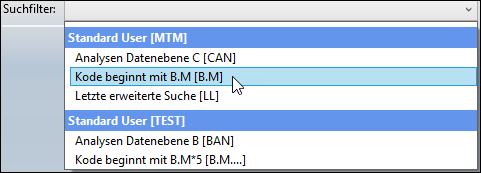In the advanced search, the user can save his search criteria as a search filter for later search queries.
The following options are available in the Manage group in the Search ribbon:
Option |
Function |
Save |
Saves the current search filter without saving the hit list. A search filter defines criteria for searching elements in the TiCon database. |
Save as |
Saves the current search filter under a new name, without saving the hit list. A search filter defines criteria for searching elements in the TiCon database. |
Delete |
Deletes the current search filter from the list of search filters. |
Rename |
Renames the current search filter. |
Release / Released |
Releases the loaded search filter for all other TiCon users. The release can be reset by clicking on the button again. Note: The button is only active if the user is authorized to do so. To do this, the "Release search lists" function must be activated in the administration in the Functions of the user. |
Pin |
Pins the current search filter to the dashboard. By clicking on the button again, you can remove the search filter from the Dashboard. Note: Released search filters of other users cannot be pinned. |
Please note: |
The code for a search filter may have a maximum length of 64 characters. The following characters must not be included: %'"*?. |
By clicking on the following field
Example: The search parameters for all elements whose code starts with B.M are saved under 'Code starts with B.M [B.M]'. The standard search 'Last advanced search [LL]' loads the last entered search parameters. |
Own search filters are displayed under 'Personal search filters' on the dashboard. Personal and pinned search filters can also be opened directly from the Dashboard.
Personal and pinned search filters on the Dashboard You can remove search filters from the Dashboard, by using the context menu \ Delete or by pressing [Del]. The context menu function on a search filter Remove from list removes the search filter from the list of pinned items. |
Please note: |
Changes for search lists (e.g. Release) are only saved when closing TiCon4 or after the set refresh interval (key="RefreshIntervalInSeconds" value="600" (= 10 min.) of the TiCon4.exe.config). |