In the Explorer and in the search, it is possible to display the times of elements at a certain key date plus time. The respective columns are activated in the ribbon using the Select columns button.
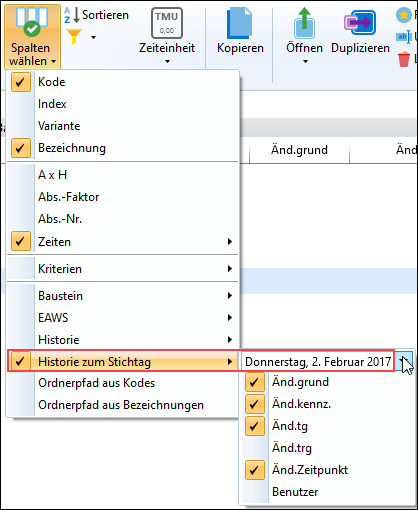
Selection of all required columns in the menu item "History at key date"
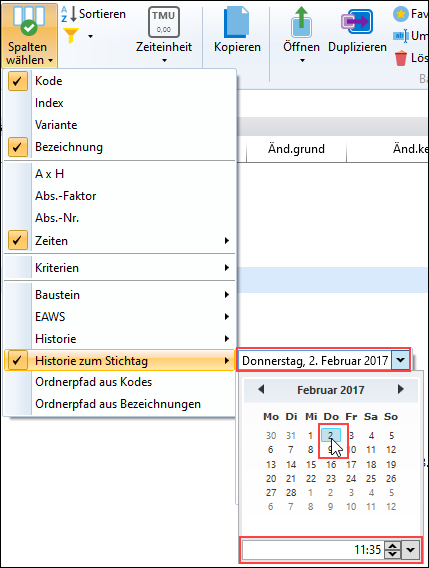
Additional selection of a specific time
As a user I am able to perform e.g. regular evaluations, such as optimization of the tg / trg an the process elements, that means checking the savings potential thanks to working with TiCon.
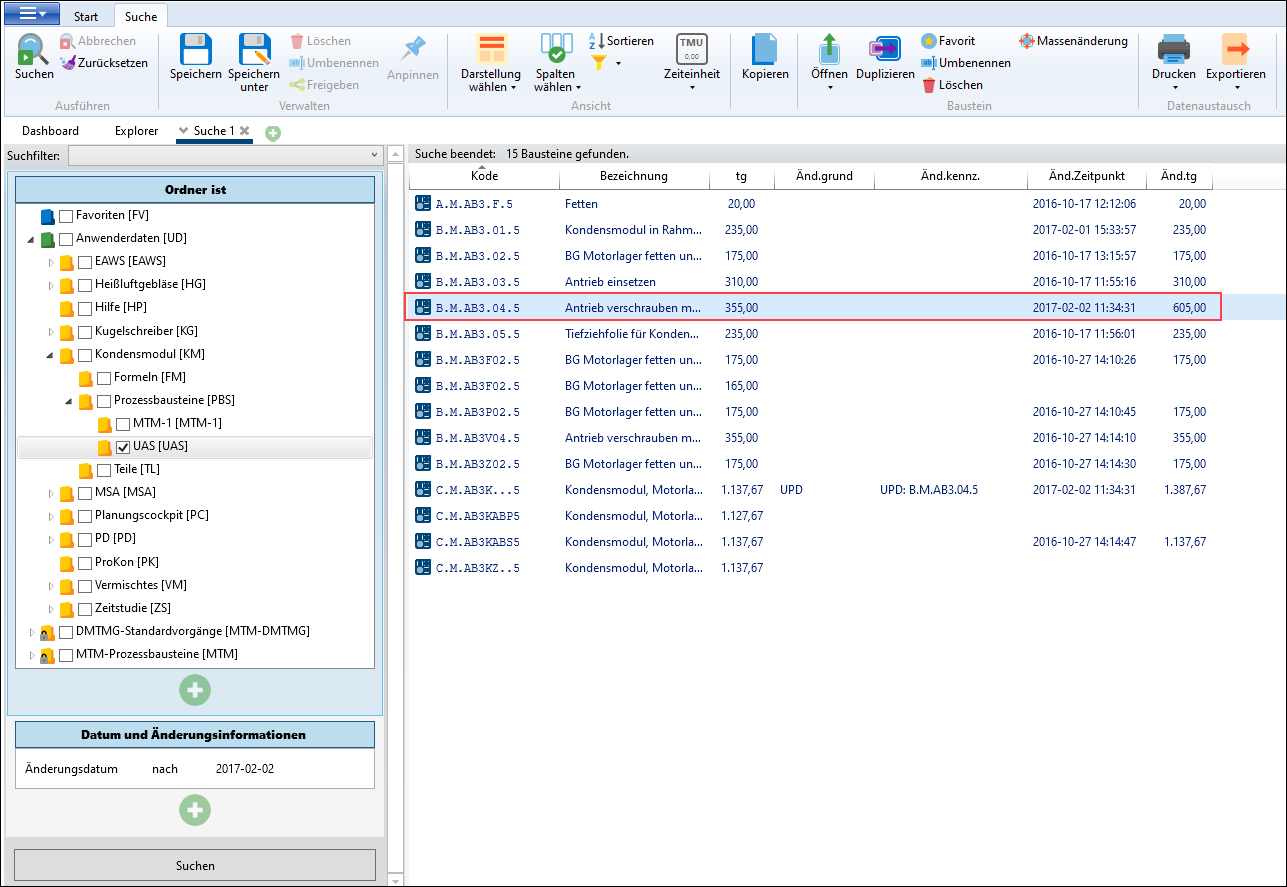
Advanced search for "Folder is" and "Date and change information", e.g. change date after 2017-02-02; History at key date: 2017-02-02, 11:35 AM
Then, the hit list does not only include the current time in tg, te, etc., but also the change information of the closest journal entry at the key date/time in the past.
Example:
The time of the element C.M.AB3KZ..5 was changed on 2017-06-30 at 13:47 PM. The last previous entry was a time update on 2017-05-23 at 15:06 PM. The setting key date: 2017-06-30, 13:05 PM displays all change information of the journal entry before this time.
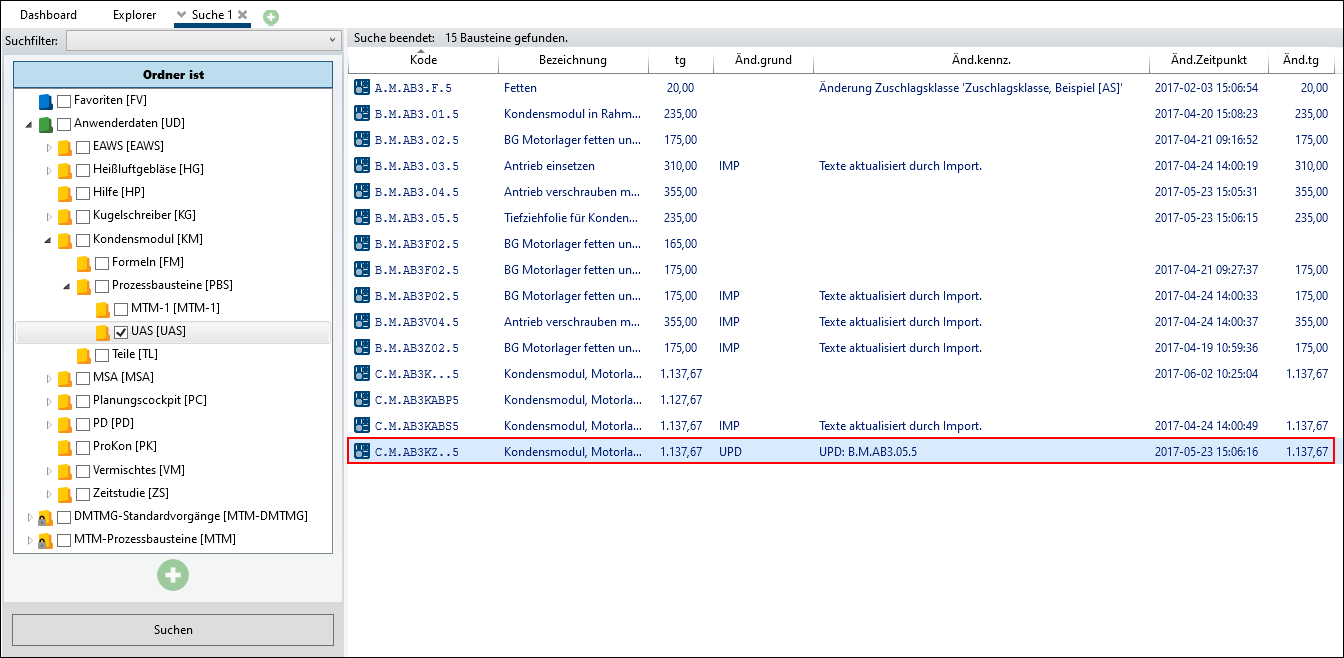
Advanced search: History at key date: 2017-06-30, 13:05 PM
Please note: |
•By default, the time when opening the advanced search / Explorer is set as key date / time. If you want to display the last change, the setting should be left on default. •If an element does not exist in the hit list yet, the fields remain empty. •The selection of the calendar is dependent upon the operating system. If an English operating system is used, the calendar is also English. |