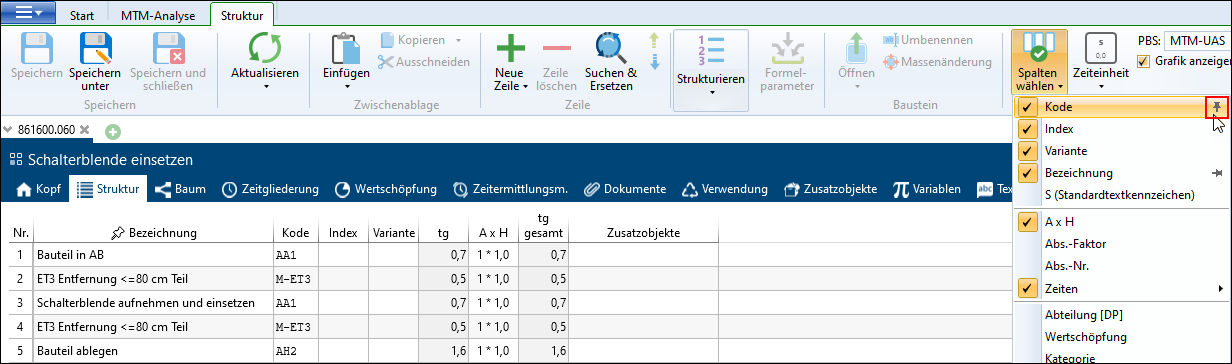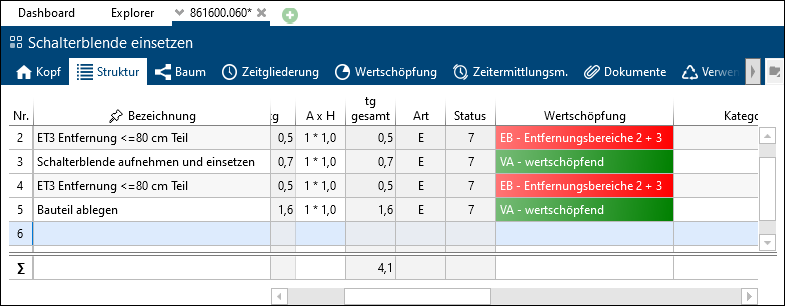The following functions are available to customize the view / display or the visible columns in the Explorer or in the search:
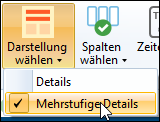
The display of the elements can be changed depending on the selection. The elements are displayed as details or multi-level details (tree). The "Multi-level details" option displays an element with all its substructures.
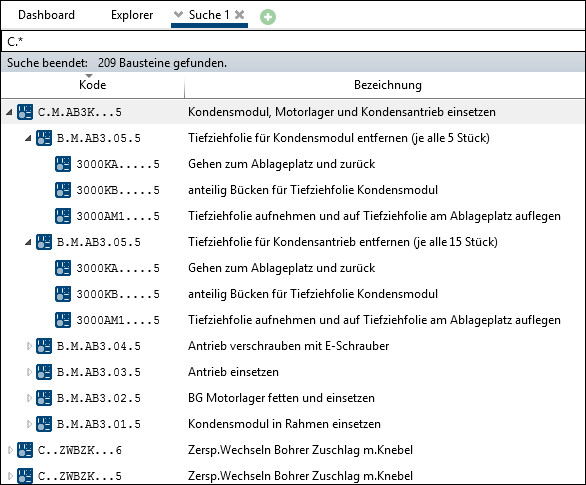
Multi-level details option
Please note: |
Depending on the selection, the entire tree, a single or all sublevels can be opened, closed or marked using the tree context menu entry. |
Using the Select columns button in the Explorer ribbon or search, it is possible to show or hide columns in the Explorer and search. The width of each column can be adjusted by clicking and dragging with the left mouse button. All columns of the search or Explorer support a simple sorting in ascending or descending order by clicking the column headers.
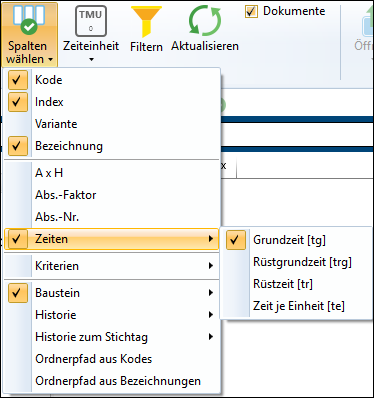
Possible columns that can be shown or hidden
For options with a subselection, e. g. times, you can activate or deactivate the entire subcontent by activating/deactivating the group.
Since TiCon 4.03, it is possible to fix columns. This means that if columns are to remain visible while you are scrolling, you can fix certain columns by clicking the pins that appear under the Select columns button when you move the mouse pointer over an entry. The order of the pinned columns determines the order in the view.
Fixing the Code" column When you move the scroll bar to the right, all the columns selected for fixing remain visible on the left edge of the table.
The Column Descriptionis locked and thus remains visible at the left edge of the table when scrolling. Fixing a column is saved user-specifically. You can unlock a column by clicking the pin again.
|
Please note: |
•If change information is supposed to be displayed, the corresponing column must be activated in the menu item History at key date (Details see History at key date). •In the menu item Times, tg, trg, te and tr are listed by default. Using the Time types tab in the Administration, it is possible to activate further time types for the list view. |